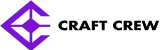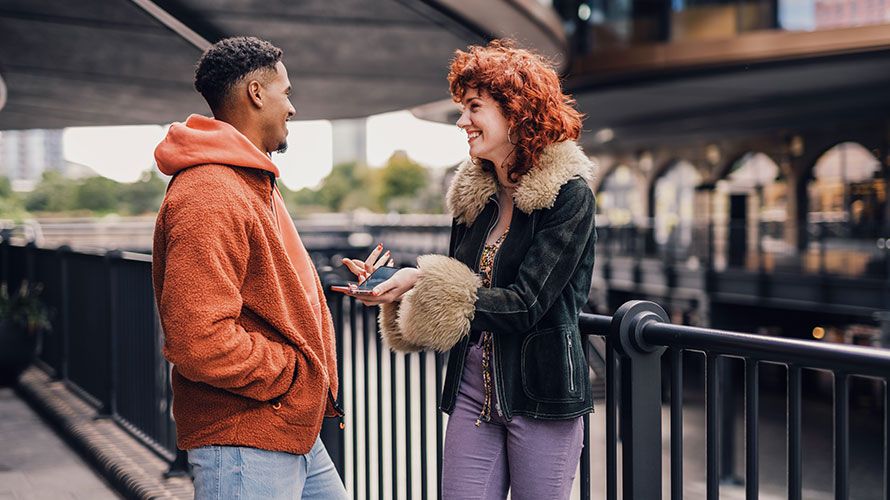What It Is:
A full backup involves copying all selected files and data from the source to the backup storage. It’s the most complete type of backup since it creates an identical copy of the original data.
Pros:
- Complete and self-contained: A full backup contains everything you need to restore data to its original state.
- Easy to restore: Since everything is backed up in one go, you don’t need to piece together multiple backup sets for a full recovery.
Cons:
- Storage intensive: Since all data is backed up, it requires a lot of storage space and can take longer to complete.
- Resource-heavy: Full backups can be slow to execute, especially for large datasets.
When to Use:
- Initial backup: The first backup performed in a new backup system.
- For critical systems: Important systems where the entire dataset needs to be preserved.
Example:
A full backup of a company’s server might include everything from operating system files, databases, application files, and user data.
2. Incremental Backup
What It Is:
An incremental backup only backs up the data that has changed since the last backup (either full or incremental). This means it only copies new or modified files, reducing the amount of data being backed up.
Pros:
- Storage-efficient: It only backs up the changes, so the amount of data backed up is minimal.
- Faster to complete: Since it only backs up changes, it’s quicker than full backups.
Cons:
- Complex recovery: To restore data, you need the last full backup plus all incremental backups since the last full or incremental backup. If any incremental backup is lost, it may be difficult to recover the data.
- Potentially slower restores: Restoring an incremental backup requires applying each incremental set in sequence, which can be time-consuming.
When to Use:
- After a full backup: Incremental backups are typically scheduled after a full backup to keep the backup set smaller and more manageable.
- For frequent backups: When you need to back up data regularly without consuming too much storage.
Example:
If you perform a full backup on Sunday, an incremental backup on Monday will only back up files modified since Sunday. On Tuesday, the incremental backup will only capture files modified since Monday, and so on.
3. Differential Backup
What It Is:
A differential backup backs up all data that has changed since the last full backup. Unlike incremental backups, differential backups do not rely on previous differential backups — only the last full backup.
Pros:
- Easier recovery: To restore data, you only need the last full backup and the most recent differential backup. This makes recovery faster and simpler than incremental backups.
- Faster than full backups: Differential backups are quicker to perform than full backups because they don’t require backing up the entire dataset.
Cons:
- Larger storage requirements: Over time, differential backups can become as large as full backups since they accumulate all the changes since the last full backup.
- Slower than incremental backups: Since they back up all changes since the last full backup, differential backups take longer than incremental backups.
When to Use:
- When you need a balance: Differential backups provide a middle ground between the speed of incremental backups and the simplicity of full backups.
- For large but frequently changing datasets: Where storing a full backup every time would be too costly or inefficient.
Example:
If you perform a full backup on Sunday, a differential backup on Monday will back up all changes made since Sunday, and the differential backup on Tuesday will back up all changes made since Sunday as well. The size of the differential backup will grow over time as more data changes.
4. Mirror Backup
What It Is:
A mirror backup creates an exact duplicate of the source data. This backup method is similar to a full backup but with an important difference: it creates a direct copy of the files without any compression or versioning.
Pros:
- Quick recovery: Since it’s an exact copy, it’s simple to restore your data by copying it back to the original location.
- No need for restoration of multiple backup sets: You only need the mirror copy to restore files, unlike incremental or differential backups, which require multiple backup sets for recovery.
Cons:
- No versioning or history: Unlike other backups, mirror backups don’t store previous versions of files. If a file is deleted or corrupted, it will be mirrored in the backup, meaning it may overwrite the original copy.
- Requires large storage: Since it’s a direct copy, a mirror backup requires as much storage space as the source data.
When to Use:
- For simple file recovery: When you need a straightforward, fast backup without worrying about file versions or changes.
- For non-critical, static data: Where preserving the exact current state of data is sufficient.
Example:
If you’re backing up a directory, the mirror backup will reflect the exact contents of that directory at the time of the backup, without storing any previous versions or history.
5. Cloud Backup
What It Is:
A cloud backup involves backing up data to remote servers hosted by a cloud service provider (e.g., Google Cloud, AWS, or Microsoft Azure). This can be done using a combination of full, incremental, or differential backups, depending on the backup strategy.
Pros:
- Offsite storage: Cloud backups provide an offsite solution, protecting data from local disasters such as fire or theft.
- Scalable: Cloud storage is highly scalable, allowing you to expand your backup storage as needed.
- Automated backups: Many cloud backup solutions offer automated backups, making it easier to manage.
Cons:
- Internet dependency: Cloud backups rely on a stable internet connection, which can be slow or unreliable, especially for large datasets.
- Cost: Cloud backup services often come with ongoing costs based on storage size and data transfer.
When to Use:
- For offsite protection: When you want an offsite backup that can recover your data in case of local disasters.
- For automated, scalable backups: Ideal for businesses that require flexible, cost-effective storage options.
Example:
Cloud backup services often perform incremental or differential backups to reduce bandwidth use and storage costs. Data is stored on the cloud and can be restored via the internet.e.


6. Local Backup
What It Is:
A local backup stores copies of data on physical devices located on-site, such as external hard drives, network-attached storage (NAS), or other backup servers. Local backups are often faster and more accessible than cloud-based backups.
Pros:
- Fast recovery: Local backups provide quick access to data since they’re physically close.
- No internet dependency: Unlike cloud backups, local backups don’t require an internet connection to recover data.
- Cost-effective: Once the hardware is purchased, local backups don’t come with ongoing subscription fees like cloud backups.
Cons:
- Vulnerable to local disasters: If the physical location is damaged (e.g., by fire or theft), local backups may be lost.
- Storage limitations: Local storage is finite, and managing large datasets can be a challenge.
When to Use:
- For quick local recovery: When you need immediate access to data.
- When you need a physical backup: For small businesses or individuals who prefer to manage backups without relying on the internet.
Example:
Backing up to an external hard drive or a NAS device that is located on-site.
Conclusion
Choosing the right backup method is critical to ensuring data protection. Each backup type offers unique advantages and drawbacks, and your choice depends on factors such as the amount of data, frequency of changes, storage capacity, and recovery speed. In many cases, a combination of these backup strategies (e.g., full + incremental backups or cloud + local backups) offers the most comprehensive protection.
A strong backup strategy should include regular testing, monitoring, and adjustments as your data grows. By carefully considering your needs, you can ensure your data is safe and recoverable in any scenario.
Let me know if you’d like further details on any backup type or additional guidance on setting up a backup plan!